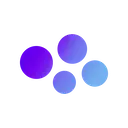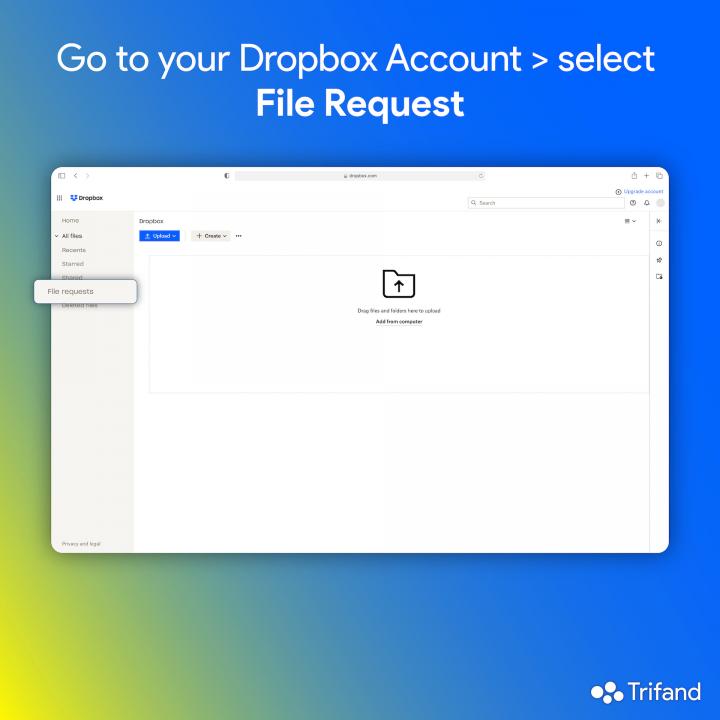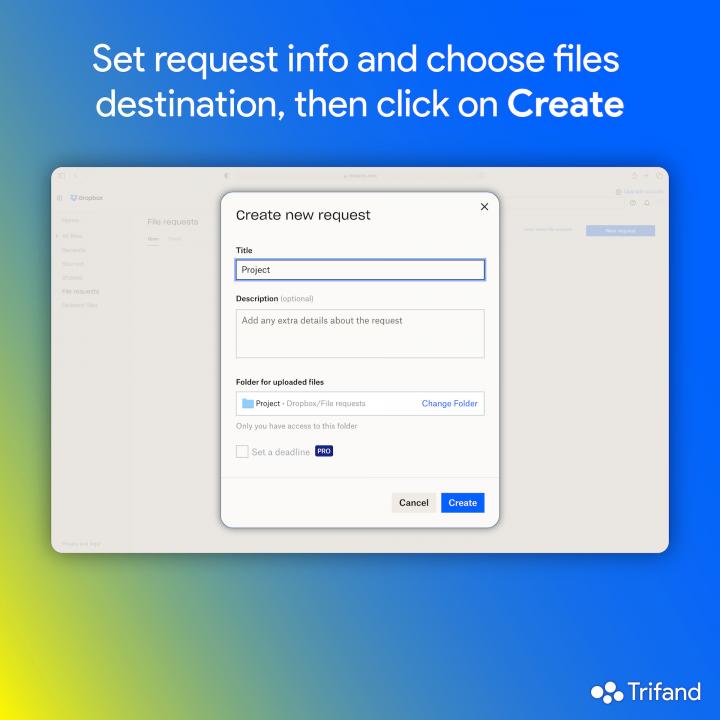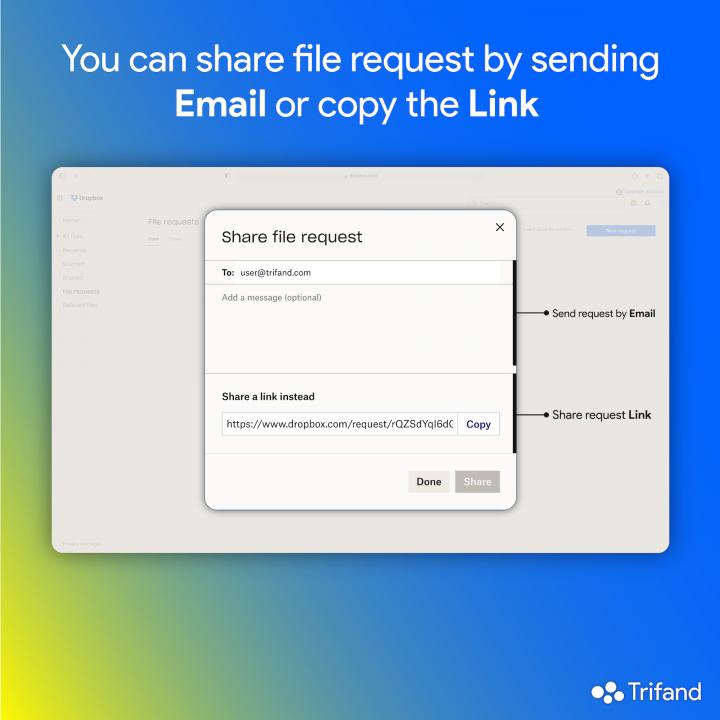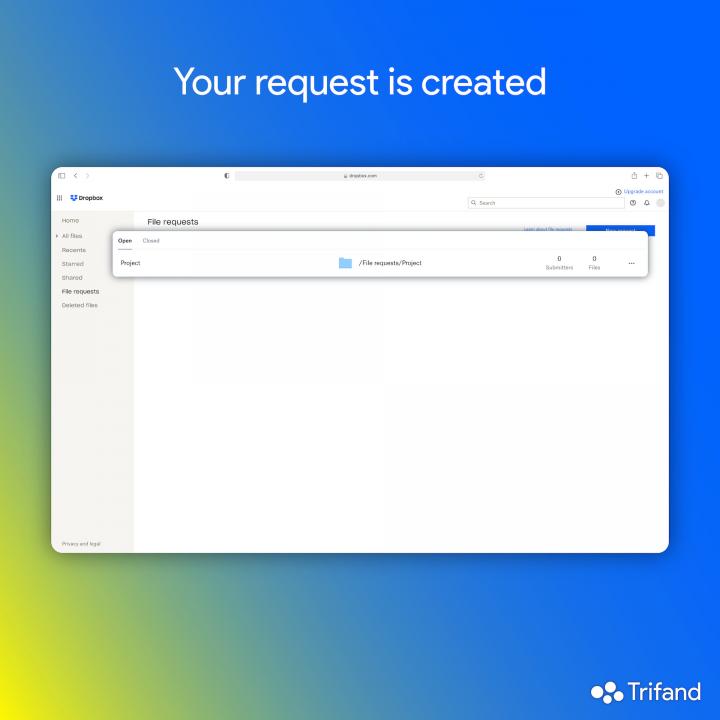Create file request
One of the attractive features of Dropbox cloud space is requesting files from others.
To create a file request according to the images, first log in to your Dropbox account. Then select File requests from the menu on the left (image 1) and click on New request (image 2).
In the window that opens, enter the title and description (optional) of your request. Now specify the destination of uploading the files and click on Create (image 3).
Your request has been created and in the new window (image 4) you can share your request in two ways:
1. Send by email
2. Copy the file request link
After sharing, click Done to see the File requests list and manage each request by clicking on it (image 5).